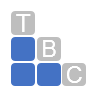How to Create a Bookkeeping Schedule
How to Create a Bookkeeping Schedule in QuickBooks
If you don’t have a regular routine you follow in QuickBooks, you might consider starting one.
We sometimes look at the way we do our work and try to determine whether there are better ways to accomplish our daily tasks. Can we save time? Improve efficiency and accuracy? Just get a fresh look at what we do every day so we can explore new ways to organize it?
Accounting can be a good place to start. How do you decide what to do when you launch QuickBooks every day? It’s tempting to just put out fires – deal with the tasks that need to be done or are overdue. But this approach doesn’t provide any insight into the state of your company’s finances.
Here’s what we suggest: Set up a bookkeeping schedule for your accounting work. Try developing the following habits.
Every day
Do you open QuickBooks every day? If you’ve connected your financial institutions to it and are importing transactions, you absolutely should. Keeping up with categorization and approval of them will keep that task manageable. It will also reduce the possibility of the errors we tend to make when we’re working too fast.
Take a quick look at two pages every day: Income Tracker and Bill Tracker (links are in the QuickBooks toolbar). Are there any transactions in the red-colored bar (Overdue)? Deal with them right away.
You should check the Bill Tracker and Income Tracker every day to see whether anything is overdue.
Once a week
One of the best things about QuickBooks is its ability to create reports based on templates it provides. You just select one and customize it, and it’s ready almost instantly. You can generate reports that will tell you much more about your accounts receivable and payable than the Income Tracker and Bill Tracker do. We suggest you run the following reports on a weekly basis.
Open the Reports menu and click Report Center, then click Customers & Receivables. Click the Run button under A/R Aging Summary. When the report opens, you’ll see there are columns for several different aging periods, like 1-30 and 31-60 [days past due]. You can also run the Open Invoices report. If your customers are paying on time, you’ll see lots of zeros. Follow up with any customer who is in arrears.
Are you late paying any bills? You can find out by clicking Vendors & Payables in the Report Center toolbar. Run the A/P Aging Summary and Unpaid Bills Detail. Double click on entries in the Due Date and Aging columns to see the underlying detail and be sure to pay any outstanding bills.
Twice a month
Do you sell products that you keep in inventory? You need to keep a close eye on your stock levels so you can reorder if necessary. Are some items selling better than expected? Consider putting in a larger order next time. Slow movers can indicate that it might be time to discount the items and perhaps discontinue them.
Open the Report Center again and click Inventory in the toolbar. Then run Inventory Stock Status By Item. Look for check marks in the Order column. While you’re there, look through the Available column for very high or very low numbers.
Twice a month, you should examine the Inventory Stock Status By Item report and make inventory decisions if necessary.
Every month
Reconcile your accounts: Open the Banking menu and click Reconcile, then follow QuickBooks’ step-by-step instructions. No one likes to reconcile, but it’s critical that you get your QuickBooks balances to match those of your bank and credit card statements. It’s a lot easier to do this than to have to untangle months of unreconciled accounts. If you aren’t willing or able to do this, please ask for our help. It needs to be done regularly.
Run a Profit & Loss report: Go to the Report Center and click Company & Financial in the toolbar. Run the Standard version and any others that are of interest to you. Did you make a profit last month?
Every quarter
The reports we’ve suggested you create regularly will help you understand how various elements of your business are doing in real time. They can also help you determine what needs to be done in QuickBooks from day to day or week to week. But to get a more comprehensive, longer-term understanding of your company’s finances, you need reports like Balance Sheet and Statement of Cash Flows. These—and others—will also be required if, for example, you’re trying to get financing.
QuickBooks can create these reports, but we can help you analyze them. Please let us know how we can assist as you continue to use QuickBooks to do your accounting work and learn more about your company’s finances.
Total Business Care Can Help
For more information, please contact the Accounting Team or email the office at info@totalbizcare.com to make an appointment.
To view more about the TBC Accounting Team, please visit our Accounting page or our QuickCare℠ page.