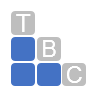Have Trouble Budgeting?
Having Trouble Budgeting? QuickBooks Online Can Help
Use QuickBooks Online’s setup tools and these tips for more effective budgeting.
Creating a budget that works may be the most challenging task you take on as you manage your company’s accounting. Income can be unpredictable, and expenses are hard to estimate. But a well-crafted budget is key to running a successful business.
Maybe you’ve tried before and given up. But maybe you haven’t had the right tools or approached the process with the right mindset. Try using QuickBooks Online’s budgeting tools and following these tips to see if you can’t create and continue to maintain a budget that can serve as a roadmap for your spending.
Creating your budget
Click the gear icon in the upper right corner, then select Budgeting under Tools. Click Create budget in the upper right. For Budget type, select Profit and Loss. This is most typical. It allows you to plan your budget around income and expenses over a specific time period.
You’ll have to make other decisions about your new budget:
Time period. We’re going to create our budget for the upcoming fiscal year that starts in October of 2024. So we’ll select FY_2024_2025. Not sure when your fiscal year starts? Click the gear icon in the upper right and click Account and settings, then Advanced.
What Budget format do you want to use? We’ll select Consolidated, since we want an organization-wide plan. A Subdivided budget would allow you to create individual budgets based on location, class, department, or customer.
Do you want QuickBooks Online to Pre-fill data? You won’t make a selection here if you’re starting from scratch. Otherwise, you can have numbers from a previous budget plugged into your new budget, which you can then edit.
QuickBooks helps you prepare the budget you want.
Click Next when you’re done. Your budget table will open.
Filling in your budget
Before you start filling in your budget, make sure the information at the top of the page is accurate. Is the fiscal year correct? The button in front of Compare reference data should be turned off, since we’re starting from scratch. If you have past budget data or a year’s worth of income and expenses that you want to bring in, make sure this option is turned on. QuickBooks Online will then ask you whether you want to transfer your Actuals (real money you received or spent) or your budget, and for what year.
Make sure the time span is set correctly for your initial work (Yearly, Quarterly, or Monthly), though you can switch back and forth among them without losing data. Click the gear icon in the upper right to see your options there. You can Autosave budget (recommended), Hide empty rows (you won’t want to do this until you have your budget set up), and make the Display density compact.
To create your budget, you simply enter numbers in the small boxes supplied. Columns are divided by months or quarters, depending on what you specified, and rows are labeled with budget items (Advertising, Gross Receipts, Legal & Professional Fees, etc.). You simply enter numbers in the boxes that apply. You can either:
Enter an annual total in the Budget totals box and let QuickBooks Online divide it into 12 monthly numbers (click the small “split” icon), or,
Put the monthly amount in the first month’s (or quarter’s) column, and QuickBooks Online will multiply it by 12 and enter the annual number (click the small arrow).
You can also, of course, enter different numbers in each box to reflect changing budget needs.
You can enter numbers manually in individual boxes or enter annual or monthly numbers. QuickBooks Online will divide or total them.
When you’re done working with your budget, save it. You can come back anytime and make adjustments as needed.
7 budget tips
Remember seasonal upswings and downswings.
Make your goals as realistic as possible and distinguish between essential and non-essential expenses. Enter your budget items for the bills and other expenses that must be covered before you add optional categories.
Keep it simple. Don’t budget down to the last paper clip. You risk budget burnout, and your reports will be unwieldy.
Build in some backup funding. Just as you’re supposed to have an emergency fund in your personal life, try to create one for your business.
Overestimate your expenses, at least a little. This can help prevent “borrowing” from one budget category to make up for a shortfall in another.
Make your employees part of the process. You shouldn’t be secretive about the expense element of your budget. Try to get input from staff in areas where they have knowledge.
Revisit your budget frequently. You should evaluate your progress at least once a month. In fact, you could even start by budgeting for only a couple of months at a time. You’ll learn a lot about your spending and sales patterns that you can use for future periods. The Budget Overview report displays all of the data in your budget(s). Budget vs. Actuals shows you how you’re adhering to your budget.
You can use us as a resource, too. We have plenty of experience budgeting and may be able to provide input for you. We can certainly answer questions you have about creating and modifying budgets in QuickBooks Online, or work with you on other accounting issues you may be having.
Total Business Care Can Help
For more information, please contact the Accounting Team or email the office at info@totalbizcare.com to make an appointment.
To view more about the TBC Accounting Team, please visit our Accounting page or our QuickCare℠ page.