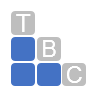Reports To Run in November
10 QuickBooks Reports You Should Run in November
You know what December is like. Now’s the time to start your financial end-of-year wrap-up.
Here are 10 reports to run to start running in November:
Profit + Loss (Previous Year Comparison (Company + Financial)
A/R Aging Detail (Customers + Receivables)
Open Invoices (Customers + Receivables)
Unbilled Costs by Job (Jobs, Time + Mileage)
A/P Aging Detail (Vendors + Payables)
Unpaid Bills Detail (Vendors + Payables)
Sales By Item Detail (Sales)
Inventory Stock Status by Item (Inventory)
Missing Checks (Banking)
Budget vs Actual (Budgets + Forecasts)
Depending on how you feel about the holidays (and what your winter weather is like), December can be the best and worst month of the year. If you like all the shopping and gatherings and goodwill that’s going around, you might enjoy the final month of the year. On the other hand, there’s a lot to do to get your finances in order before you ring out 2024.
Was it a good year for your business? Are there customers who are behind on paying invoices and/or bills you need to pay before December 31? If you sell products, which of them sold well and which should be discounted for quick sale?
These are some of the questions you need to answer before the calendar flips over to 2025. And you know how busy you’ll be in December. So consider working ahead in November. Let QuickBooks help you assess the state of your accounting files so you can carve out some time for holiday activities next month.
Start by running these 10 reports. The easiest way to find them is to open the Reports menu and click Report Center, then click each category name (in parentheses in the list below).
Profit + Loss (Previous Year Comparison (Company + Financial)
This report won’t be complete, of course, until December 31, 2024. But you can get an idea of how your profit or loss is tracking compared to 2023. Is there a significant difference? Maybe you dropped or added a product line or service. Other reports might be helpful here.
One of the ways you can take your company’s temperature is by making some comparisons to last year’s numbers.
A/R Aging Detail (Customers + Receivables)
This report tells you how much each customer owes and how much of the balance is overdue. It’s a report you should be running regularly, but certainly now when you can still do something about it before the end of the year.
Open Invoices (Customers + Receivables)
Which invoice charges haven’t been paid yet and when are they due? We’ve written columns before about what you can do when customers are chronically slow to pay. Some of the things we’ve suggested include:
Making it easier to pay by accepting credit cards and bank payments,
Assessing finance charges on late payments (QuickBooks can do this), and,
Making sure invoices go out immediately after a sale and are designed to make the due dates and amount due very clear.
Unbilled Costs by Job (Jobs, Time + Mileage)
If you track Jobs in QuickBooks, you know you have to stay on top of them, so you don’t miss billing customers for work. This report is one of the ways QuickBooks helps ensure that you’re getting paid for everything you spend and do for specific Jobs.
A/P Aging Detail (Vendors + Payables)
Just as you want to be sure your customers are paying you for products and services provided to them, you need to know that your own financial obligations to individuals and other businesses are being met. This report will tell you that.
Unpaid Bills Detail (Vendors + Payables)
How much money does your business owe each vendor, and are any payments overdue? Can you afford to pay early on some bills? Your vendor will be busy in December, too, and you can’t count on your payments necessarily being posted on time. Unless, of course, you’re paying electronically. We can tell you about QuickBooks’ online bill-paying tools.
Sales By Item Detail (Sales)
How well are individual items selling, broken down by transaction? This report should give you a good idea of which of your products are selling well and which aren’t. If some items just aren’t bringing in enough buyers, you might consider having an end-of-year sale and discounting them.
Inventory Stock Status by Item (Inventory)
An item record in QuickBooks showing a stock level.
You can always access individual inventory item records to see how much is on hand. But this report gives you a sweeping but detailed look at the stock status of all your products.
Missing Checks (Banking)
This would be a good time to track down forms and transactions that might be missing. Checks are a good example. This report lists all checks that have been written on a specific account, so you can look for missing or duplicate check numbers.
Budget vs Actual (Budgets + Forecasts)
If you’ve created a budget for 2024 in QuickBooks, this is another report you should be consulting frequently. Are you going to make your budget numbers for this year? Can you take any action before the end of the year to try to meet the numbers?
Other almost year-end tasks
There are other things we suggest you try to get to this month, including:
Catch up on your account reconciliation,
Send statements (Customers | Create statements) to customers who are behind on payments, and,
Look at your Undeposited Funds Account (Company | Chart of Accounts) to see if you need to make deposits.
You might also consider asking us to create and analyze your standard financial reports, like Trial Balance and General Ledger. You can run some of these from QuickBooks (Reports | Accountant & Taxes), but it may be difficult for you to understand them fully enough to know what they’re saying about your company’s financial state. Let us know if you want us to take them on, or if you have other issues with closing out 2024 in QuickBooks.
Total Business Care Can Help
For more information, please contact the Accounting Team or email the office at info@totalbizcare.com to make an appointment.
To view more about the TBC Accounting Team, please visit our Accounting page or our QuickCare℠ page.