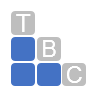How To Track Sales From Products
Do You Sell Products? How QuickBooks Can Help You Track Them
Whether you sell individual, unique mineral specimens, or dozens of identical beaded bracelets, you need QuickBooks’ inventory tracking tools.
If your business sells products, you know how important it is to be able to track their numbers precisely. Keep your stock at the right levels, and you shouldn’t run out of items. You also won’t have a lot of money tied up in products that aren’t selling. It’s a delicate balance.
You probably have a sense of what’s hot and what’s not just from fulfilling orders, but you need more than guesses. You need real numbers, so you know when it’s time to reorder and when it’s time to discount—and discontinue—items that aren’t selling.
QuickBooks can provide a solution to your inventory problems. It:
Allows you to create records for the products you sell.
Keeps a real-time running tally of your item levels and alerts you when they’re running low.
Generates specialized reports so you can get a detailed snapshot of your inventory at any time.
Getting started
Before you begin setting up an inventory system, make sure QuickBooks is ready. Open the Edit menu and select Preferences, then Items & Inventory. If you’re the software administrator, you can access the options that appear when you click the Company Preferences tab, as shown in the image below.
Be sure QuickBooks is set up to manage inventory tracking before you start.
Click the box in front of Inventory and purchase orders are active if it’s not already checked. If your version of QuickBooks supports sales orders and purchase orders, select the options you want for the next two lines. We recommend that that select When the quantity I want to sell exceeds Quantity Available in case you have items that are committed to assembles, for example. When you’re done, click OK.
Building your product records
Even if you don’t have a lot of inventory, we recommend you create a record for each item you sell so you always know where you stand. You don’t want to have to count or hunt for a unique product every time you fulfill an order. If you come up short and can’t complete a sale, you may lose that customer to a competitor who can.
Open the Lists menu and select Item List. Once you’ve create records, they’ll appear in this table. Click the down arrow next to the Item field in the lower left corner and select New. In the upper left corner of the window that opens, select Inventory Part for the Type so QuickBooks knows it will be tracking it.
Let’s keep this simple. Let’s say you’re buying bracelets in volume from a wholesaler and reselling them. If you’re assembling a product that requires multiple parts, that requires more complex records. We can help you with this.
Partial view of a product record.
Enter an Item Name/Number. The next two fields are optional. Now, enter the Purchase Information and Sales Information, starting with descriptions for transactions. Then, how much did you pay for them, and at what price will you sell them? The default COGS Account should be fine, and you can select a Preferred Vendor if you’d like. Be sure to select a Tax Code. If you need to collect sales tax and haven’t set it up, we can walk you through the process. The Income Account should be Retail Sales for this example.
The fields under Inventory Information are important. The default Asset Account should be correct. Enter the minimum Reorder Point and the number of this item you currently have On Hand. QuickBooks will calculate the Total Value of your stock. When you’re finished, click OK.
Built-in safeguards
How does QuickBooks keep you from selling inventory items you don’t have? That’s easy. It’s unlikely, but let’s say someone really likes those multicolor beaded bracelets you’re selling and thinks he or she could sell them for more and make a bigger profit. They want to order 120 of them.
QuickBooks warns you if you try to sell items you don’t have.
There are two ways QuickBooks warns you about this. The first is pictured in the image above. If you try to invoice the customer for 120 of them, you’ll see that message. Second, if you get an unusually large order, you can consult QuickBooks’ Inventory Stock Status by Item report to get a real-time count (Reports | Inventory).
Need more inventory tracking power?
QuickBooks does a good job of tracking inventory items. It’s up to you, though, to keep an eye of how everything is selling and determine your future purchasing habits. Other reports may be able to help you here, like Sales by Item Detail. If your business is doing really well and you need more inventory features than QuickBooks Pro or Premier offer, there are options. We can go over them with you, as well as answer any questions you have about the basic inventory tracking we discussed here.
Total Business Care Can Help
For more information, please contact the Accounting Team or email the office at info@totalbizcare.com to make an appointment.
To view more about the TBC Accounting Team, please visit our Accounting page or our QuickCare℠ page.