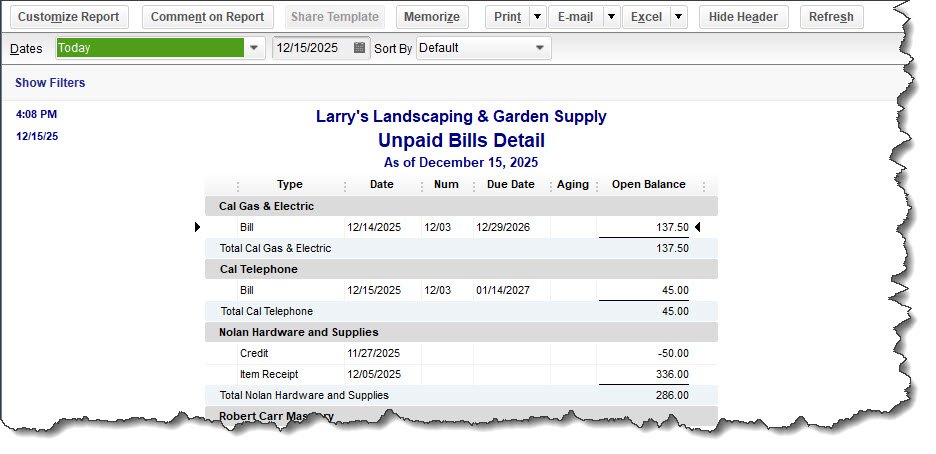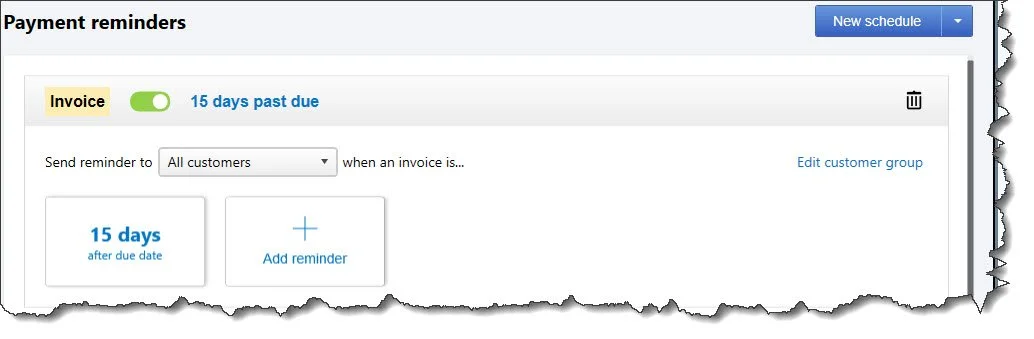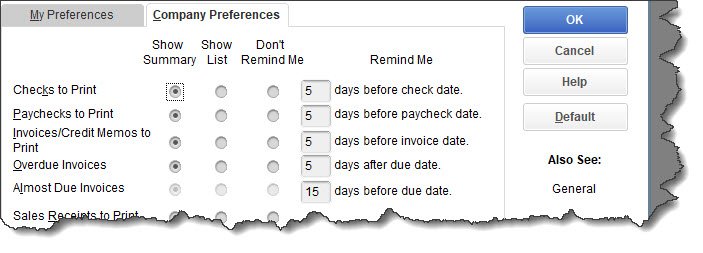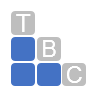Get Your Finances in Order For the New Year
Put the previous year behind you by wrapping up those unfinished accounting tasks in QuickBooks.
You meant to clean up your accounting data by the end of the previous year, but December is so busy. It was hard to do much beyond managing each day’s high-priority QuickBooks work. You’d catch up in January, you told yourself in December.
Now that it’s January, it’s time for a fresh start in a lot of ways, including your bookkeeping. But you can’t look ahead very effectively if you’re not sure where you are now. We recommend you take stock of the state of your QuickBooks company file. Are you caught up on bills? Do customers need to be invoiced? Are any of them past due on their payments to you?
QuickBooks is great at customer and vendor management, transaction processing, and reports. It can also serve as a barometer of your overall financial health. Let’s take a look at what you can do to update your company file and get ready for the challenges coming in the new year.
Who do you owe?
It’s easy to let some bills slip at the end of the year. Extra expenses in December may have caused you to run short on funds. Maybe you simply forgot, or you didn’t have a chance to deal with your payables. Whatever the reason, you can easily find out what bills you need to pay using QuickBooks.
The first thing you should do is run an A/P Aging Detail report. Open the Report Center (Reports | Report Center) and click Vendors & Payables. Locate the report and click the green arrow button. When the report opens, click Customize Report in the upper if you want to change the Dates. Then look to see if any bills are past due. Double-click on any row to see the original bill and pay it. You can also run the Unpaid Bills Detail report.
The Unpaid Bills Detail report
You’ve probably heard this before, but it’s important: If you’re past due on any bills, contact the vendors and let them know when they might expect payment. It makes a difference.
Who owes you?
Just as you may have missed some bills in December, your customers might have let invoice payments slip. You need to find out who is in arrears. There are two reports that can help you here. Open the Report Center again and click Customers & Receivables. Run the A/R Aging Detail report and look at the Aging column to see if any customers have gone past due on payments. Open Invoices, too, can alert you to those customers.
How should you approach past-due customers?
This is a problem for every small business. You don’t want to come on too strong and threaten the goodwill you’ve built up with your customers, but you have your own cash flow to consider. Here are some approaches:
Set up payment reminders so you’ll remember to send follow-up emails. Go to Edit | Preferences | Payments | Company Preferences. Answer the questions under Payment Reminders.
Automate reminders. Open the Customers menu and select Payment Reminders | Schedule Payment Reminders. This is a little complicated, so you may want our help with it. You’ll be creating schedules to automate the sending of invoices or statements at intervals you define. So, you might dispatch an invoice to All customers when their payments are 15 days after the due date, for example. Click Add reminder to see the default text for the email accompanying the invoice and edit it.
QuickBooks can automatically send out reminder invoices and statements when customers are a specific number of days past due.
Send a handwritten note. This is only realistic, of course, if your customer base is small or isn’t often delinquent on payments. Handwritten notes are so unusual these days that they’re more likely to get noticed than an email.
Don’t know how to create statements in QuickBooks? Go to Customers | Create Statements. Here, you’ll tell QuickBooks who should receive statements and specify any other preferences you might have for their content. We’d be happy to walk you through this sometime.
How do you turn on reminders?
Turning on the Reminders tool in QuickBooks can help keep you current on bills, invoices, and other critical tasks. Open the Edit menu and click Preferences. Click Reminders and make sure the box is checked under the My Preferences tab so Reminders will open every time you run QuickBooks. Click Company Preferences and tell QuickBooks which reminders you want to see and when.
QuickBooks’ Reminders tool can help you stay current with bills and invoices and other critical activities.
Now your receivables and payables from the previous year are cleaned up, and you are ready for the new year!
Total Business Care Can Help
For more information, please contact the Accounting Team or email the office at info@totalbizcare.com to make an appointment.
To view more about the TBC Accounting Team, please visit our Accounting page or our QuickCare℠ page.